Time Tracking in Sheena
Tracking hours (efforts) in Sheena is very simple. There are several ways to do that, and you can choose the one that best fits your way of working:
Sheena Web:
You can load hours from three different places:
- By using the "Track" button (Top menu) to load the present day..
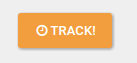
- On the Dashboard, (Click on any day on the calendar).
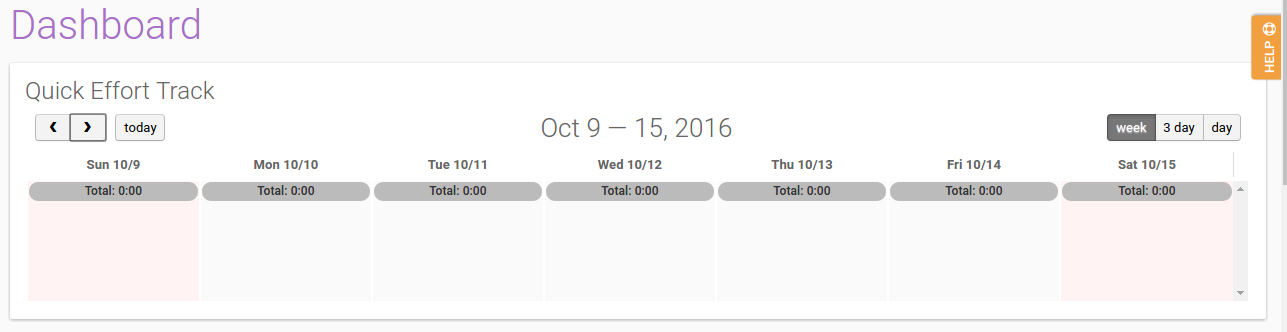
- On the Efforts Menu - My Efforts (Click on any day on the calendar).
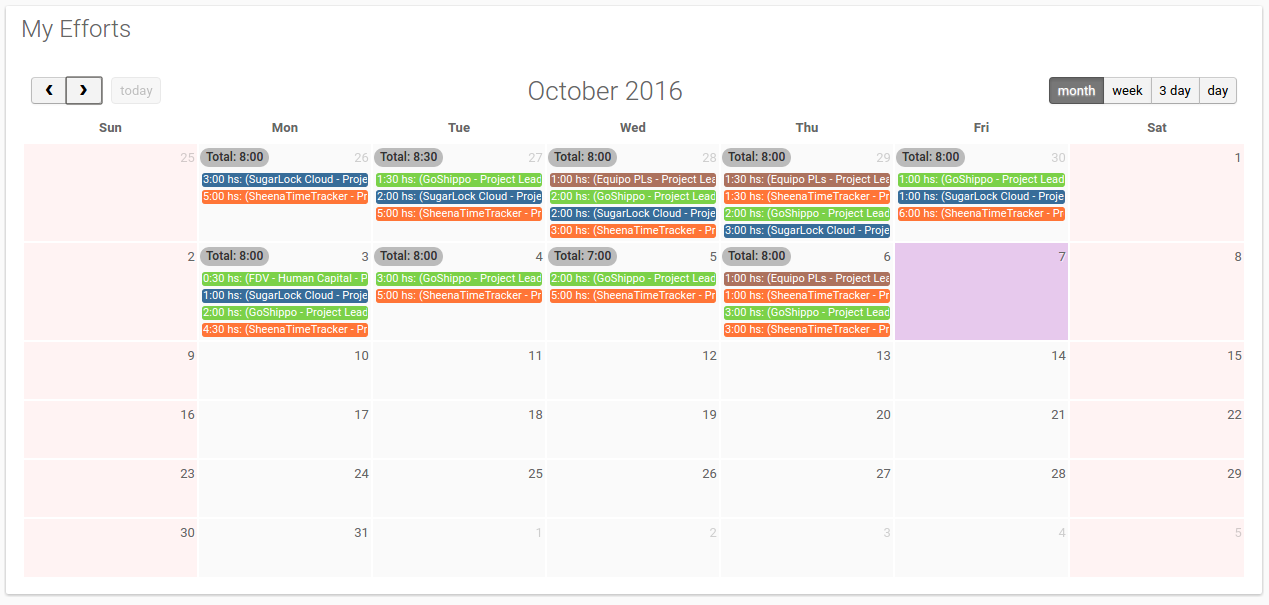
Let's Tracking!
When clicking on any day on the calendar (or on the Track button) a window will open allowing us to load the hours for the selected day:

Time Spent: You can enter the number of hours you want to register (maximum 24 hour per day) per project. The arrows add or subtract 30 minute, but you can always edit the amount of hours and minutes manually if necessary.
Assignment: It displays the list of projects where you can assign hours. You can only track hours on the projects you are assigned to. If you do not have an assignment created you should ask the project leader to create it.
Comment: You can enter the detail of the job performed on this field.
Edition: This load can be edited by only clicking on the assignment in the calendar view mode.
Register multiple days
This option comes in handy when you want to load the same task along many days:
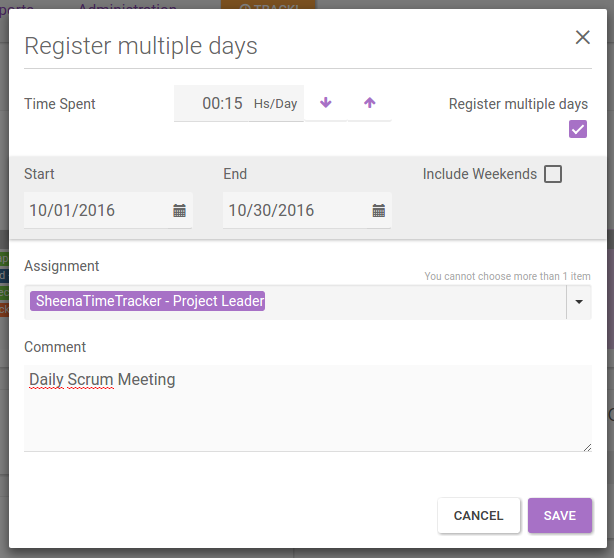
When clicking on “Register Multiple Days” the fields “From – To” will be enabled to select the period
If you click on "Include Weekend", hours will be loaded on the Saturdays and Sundays included in that period.
0 Comments